- You can change the owner of data (Partner B can request to change the owner).
e.g.
・You have registered new data on X University’s publication. Your institution is the current owner, but you would like X University to become the owner.
・Y University is the current owner of the data of your institution’s publication, and you would like to become the owner.
- 〈Partner A〉
- Changing Method 1: Change per item
- After the login, display the data of which you would like to change the owner and click "Edit".
- Click "Posted Information" towards the bottom of the screen, enter the account name in "Owner’s Name" and save save (check the account name in "List of Partners").
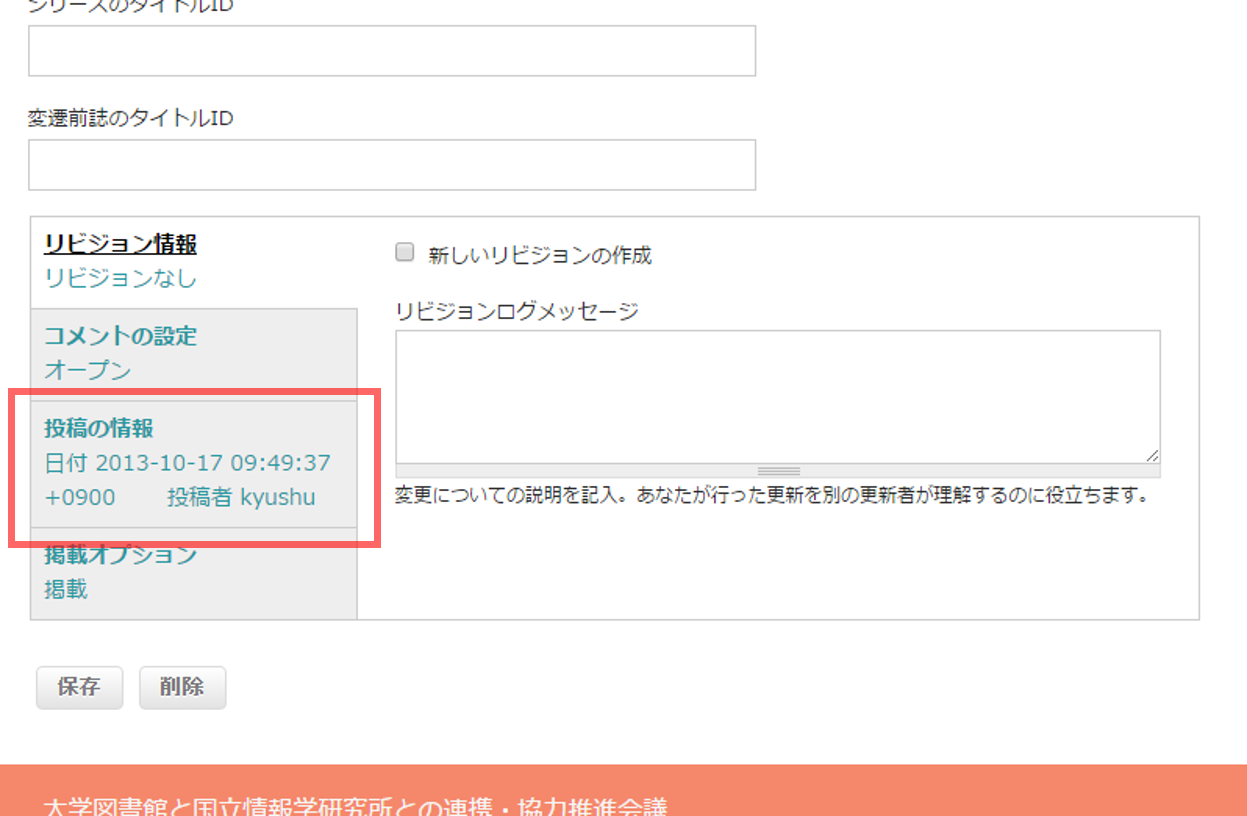
Figure 1: Tab for changing the owner
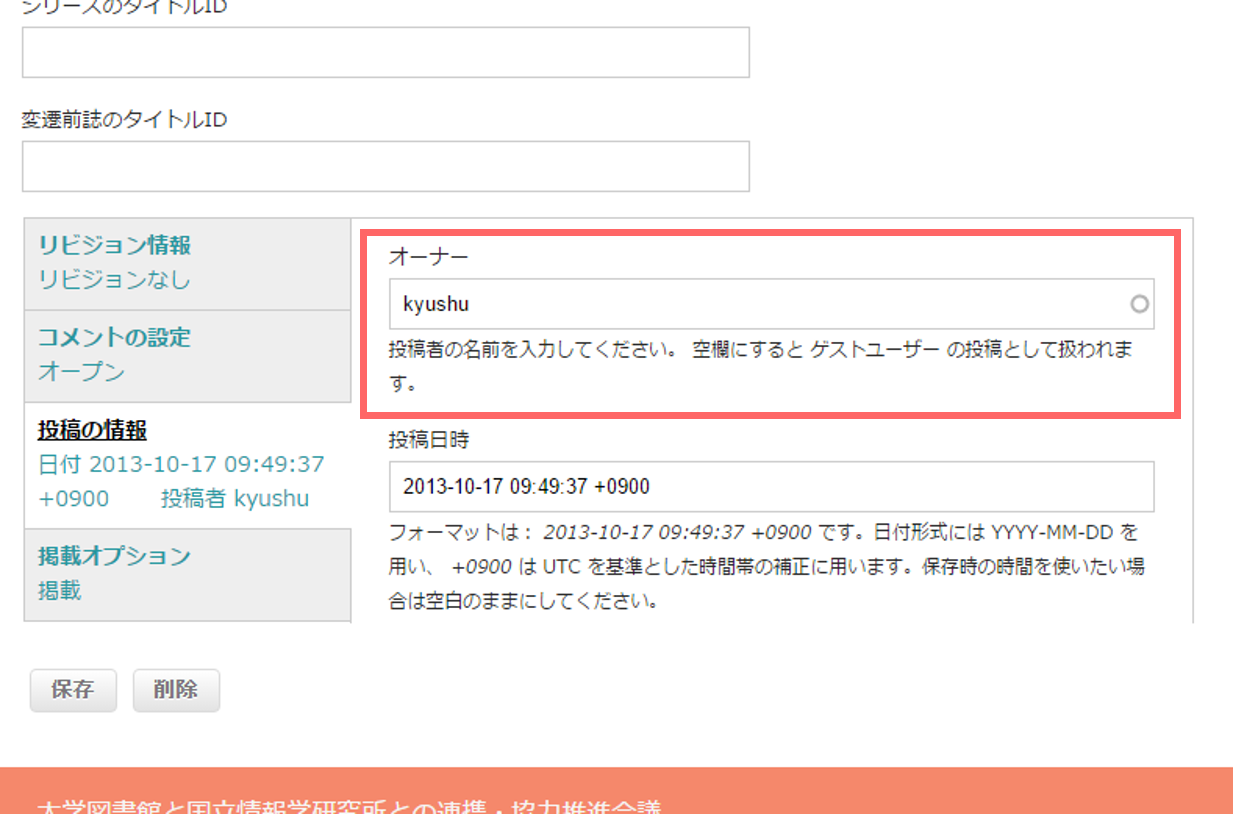
Figure 2: "Change Owner" screen
- Changing Method 2: Block change of multiple data
- After the login, click "Contents" in the upper left corner of the screen.
- Tick the checkbox of the data of which you would like to change the owner, select "Change Author" from a pull-down menu "Select Action" and proceed.
- After the click, a new screen opens up. Enter the new account name to be changed.
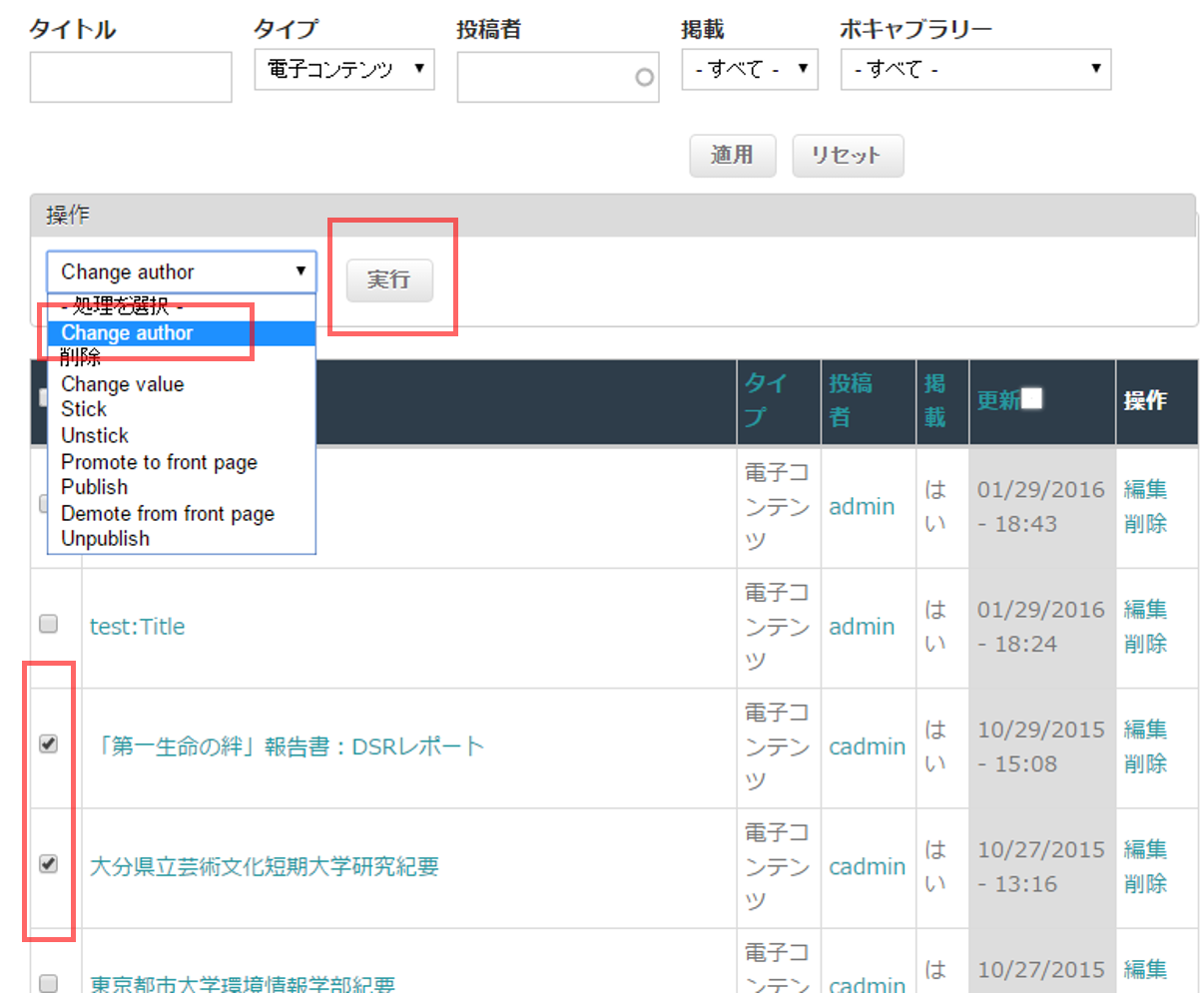
Figure 3: "Owner Block Change" screen
- 〈Partner B〉
- Search the data you wish to change, click the link on the title and open the detailed information page.
- "Request Form for Modification/Deletion" is located under the data (i.e. the section outlined by the red border).
- Fill in/select the items on the form (all sections must be filled/selected)
- Enter the code displayed in "CAPTCHA" box, and click "Save".
- How to Enter Comments
- If the institution you would like to designate as the new owner is listed in "List of Partners"), please enter its account name.
- If the institution is not listed in "List of Partners" or if there is no particular institution to be designated, you can leave this out.
- If there are particular reasons (grounds) or reference websites, please specify.
e.g. Change the owner from "gakugei" to "kyoto"
Reason: It is a publication of Kyoto University. - It is not necessary to enter your name or contacts in the comments section.
- Partner A will not contact the person who posted the comments in response to the request.
Figure 4: Request screen
・Name
・Request Type: Select "Change Owner (Partners only)"
・Comments: Please refer to "How to Enter Comments"