After the login, you can check the data that has received a request for registration by clicking "Contents" in the upper left corner of the screen.
Figure 1: Contents menu in the upper left corner of the screen
Please select "Inactive" from "Status", and click "Apply".
Figure 2: Search method for registration request
The data that are waiting to be approved are the ones that are displayed "Guest User (Unapproved User)" in the owner section.
If there are titles that your institution publishes (i.e. whose "Name of Provider/Package" is your institution), please approve them.
Figure 3: Edit a registration request
Figure 4: Changing the status
Figure 5: Tab for changing the owner
Figure 6: "Change Owner" screen
・Comment Settings: Open
・Publication Options: Publish
・Revision Information
・Log Message